Topology-Scan
Mode of operation
In addition to manually building a project, it is also possible to build the project tree using a topology scan. The topology scan can be used to scan existing networks to add devices to the project tree or to check existing networks for consistency with the project tree shown.
View
The Topology Scan function can be accessed via the context menu/three point menu of the communication DTM. A new view is opened where DTMs can be selected for scanning, the scan can be started and the corresponding scan results are displayed. The respective scan results are also represented by a corresponding icon in the first column.

Performing a scan
The scan is started via the "Scan topology" button. The selected nodes are then scanned and after successful identification a DTM is added to the project. Successful identification is only achieved by a unique assignment to a DTM in the device catalog.
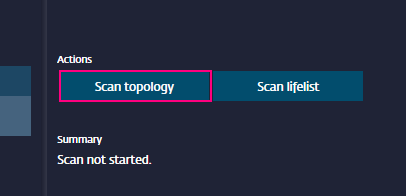
Scan example with message
If the scan is not successful, this is described under 'Messages' and the 'Errorlist'.
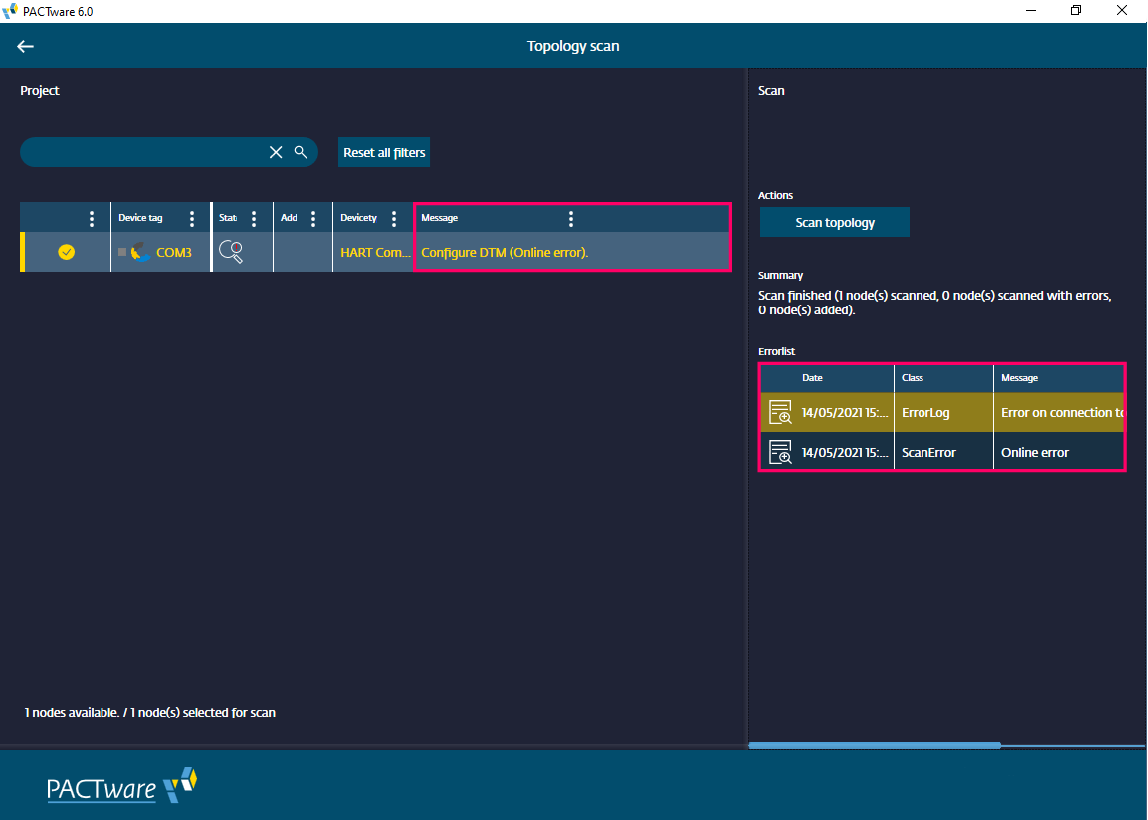
LifeList
The 'Scan Lifelist' feature is available with PACTware 6.1.
This checks to what extent the project configuration of the saved DTMs matches the online hardware configuration in the network. As with the 'Scan topology', this scan is also performed over all selected elements and started with the 'Scan lifelist' button (4). Matches between project configuration and online hardware configuration are confirmed in the status field. If devices are found online that are not stored in the project configuration, they are named in the tree as 'Device' (2) - but not transferred to the project configuration. By marking the corresponding device data are displayed (3). If the 'Device' (2) is to be transferred to the project configuration, this is done in the "Scan topology" operating mode.
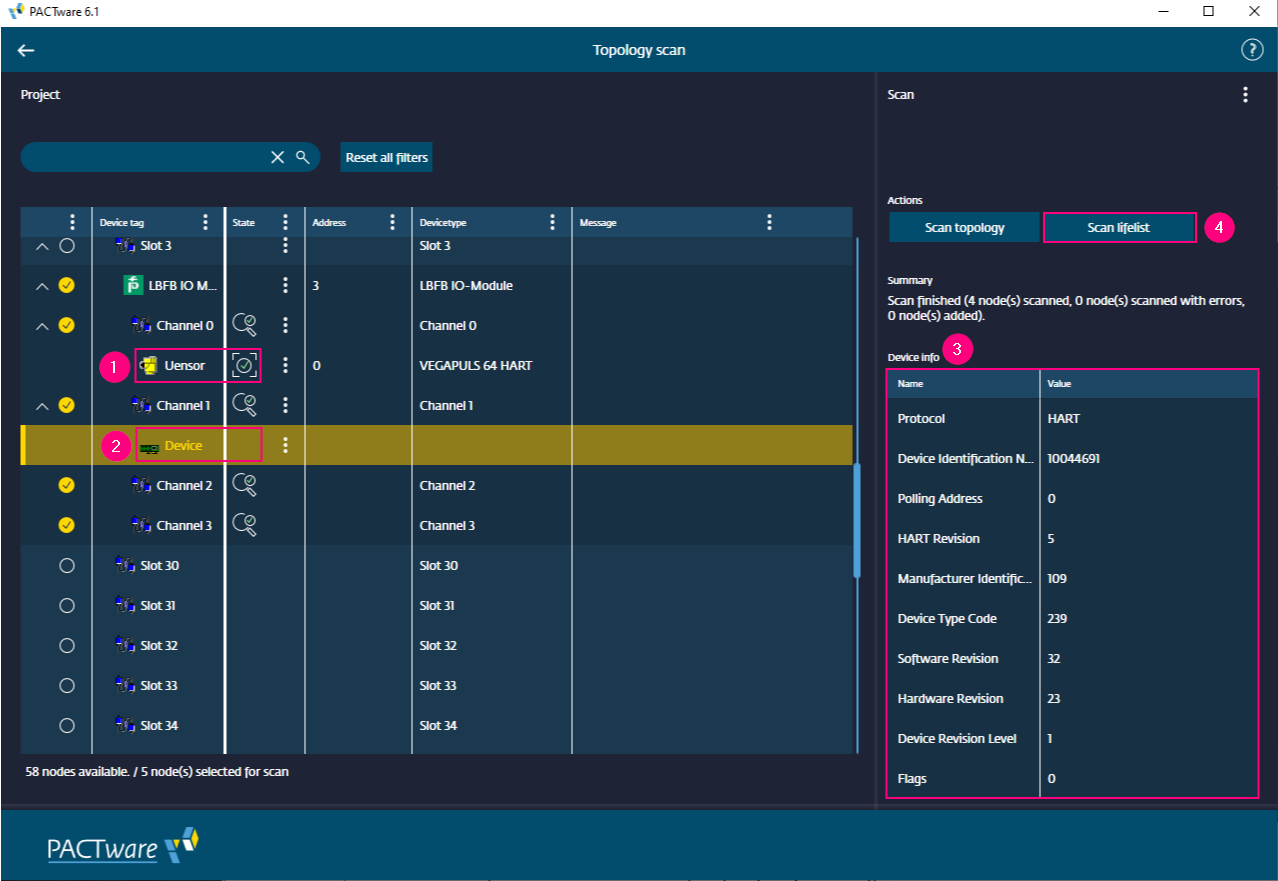
Constraints
TopologyScan currently does not support FDT3 DTMs